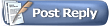06-05-2007, 05:08 AM
06-05-2007, 05:08 AM
|
#1
|
|
Da Guy Wut Owns Dis Joint
Join Date: Mar 2007
Location: Texas
Posts: 3,566
|
 How to Upload A Sim
How to Upload A Sim
How to Upload a Sim
Some Rules for Sims- Your main picture of the sim should show how the sim will appear in the Sim bin. Same hair, same clothing, same accessories (if any).
Do not show the sim with custom hair or clothing from a subscription site and have it appear in the sim bin with totally different hair.
- Find out where the meshes for hair, clothing, and body shapes came from. Include a link to where to get the meshes in your description.
- Do not upload sims made with the unpatched version of Pets.
- Do not include unauthorized custom content.
If you do, we'll have to delete it, because that would be intellectual property theft.
- Anatomically correct nude skins are OK on Sun Sims if the sims are appropriately clothed. Include a warning note.
- Do not upload adult material to Sun Sims.
That's what the Pearl's Chateau is for.
How to Get A Sim Out of Your Game and Onto the Boards- Make sure that your sim is not wearing any custom content that you are not allowed to distribute. That includes hair, makeup, clothing, skin tone, and accessories.
- Quit your game.
That's the hardest part.
- Start up SimPE.
If you don't have SimPE, get it here.
- Pull down under Tools to Neighborhood Browser. Find the neighborhood where your sim resides. Open the Neighborhood.
- Pull down under Tools to Sim Surgery.
- A list of all the sims in the neighborhood will appear. Find your target. Select it. In the Sim Surgery window, click on "Use."
- Click on the link to "Export Sim." Enter a filename and save.
This will save the sim in your SavedSims folder.
- Quit SimPE.
- Start up Body Shop.
Do not use the unpatched version of Pets Body Shop.
- Take a vacation in Hawaii while you wait for Body Shop to load.
You'll still have time to mow the lawn, walk the dog, and do the laundry before Body Shop finally finishes loading.
- Find the sim in Body Shop
- If you want to do any tweaks on the sim before save it to share with others, now is the time.
Remove "pay" site content or anything that you're not sure that you're authorized to distribute. If you have any other fiddling you want to do, do it now.
- Export the sim to your game.
- Now go back to the main Body Shop menu and choose the option to export sims.
- Find the sim that you exported into your game.
You want the one from Body Shop, not the one from SimPE.
- Make sure that you have the dressed in normal clothes.
- If you don't have a good screen shot of the sim, this is your big chance to make one. You will have to edit the screen shot before uploading it.
- Export the Sim. Body Shop will create a .Sims2Pack on your desktop.
- If you don't want to keep the sim in your sim bin, you can delete both versions while you are still in Body Shop.
After all, if you ever do want a clone of that sim, you've go the .Sims2Pack already. Just reinstall it.
- If you don't have Clean Installer, get it from MTS2 and install it. Double-click your .Sims2Pack file. Clean Installer will open it and show you a nice list of the custom content. Make notes so that you can give credit in your description of the sim. A screen shot cropped to just show the inventory from Clean Installer is sufficient for that. (I used those screen shots myself.)
After you have the list of custom content, you can quit Clean Installer without actually installing the sim into your game.
- Rename the .Sims2Pack file to include the name of the character and your name.
Something like "alicejones_by_frijole.sims2pack" works nicely, especially if your sim's name is Alice Jones and your name is Frijole.
All of my sim files start with "pssim...", for "Pearl Sims." Example: pssim_alice_jones.sims2pack
- Zip (or RAR, if you really must) the .Sims2Pack file.
Do not upload .Sims2Pack files to Sun Sims. I don't think the board will let you, but don't, even if it does.
Give your zip the same root filename as your .sims2pack file. Example: pssim_alice_jones.zip. That will make life much easier for both you and your fans.
- If you are hosting your images on a free hosting site or your own site, put the images on line now.
- Now that you have a zip file, a list of custom content, and an image or two, you're ready to go to the tutorial about How to Upload Stuff.
Last edited by Greg : 06-05-2007 at 05:57 AM.
|

|

|